|
|
|
| |
Home > Office Outlook > Attachments Forget Reminder
 Attachments Forget Reminder for Microsoft Office Outlook
Attachments Forget Reminder is a powerful Microsoft Office Outlook Add-In. It scans each outgoing email and if it finds any of the specified key phrases (e.g., "see attachment" or "in the attached file") but no file is attached to the message, the program will give out a notification. It then asks you if you meant to attach a file before sending the email, giving you a chance to insert the attachment. The add in works with Plain Text, RTF, or HTML based email formats.
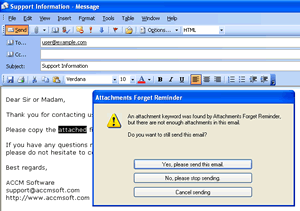 Click to Enlarge Click to Enlarge
Easy to
enable or disable the add-in
Easy to install and uninstall the add-in
Supports many, many different keywords
Warns when sending blank subject
Works with plain text, RTF, or HTML based email formats
Paying attention to only the new content in a reply or forward email message
Support for files that are normally always attached, like vcards or other signature files
Easy to change the option: Work for all users on this computer, or only work for the current user.
This Outlook add in works automatically and requires minimum settings for your writing style. You can edit the list of key phrases, delete them and create new ones. Attachments Forget Reminder is able to react not only to separate phrases but also to parts of single words. So, if the key phrase is "attach", you can be sure that when the words "attaching" or "attached" are found, it will notify you that you have forgotten to add the file.
Latest version: 4.3
Operating System: Windows 10, Windows 8.1, Windows 8, Windows 7, Windows 2012 Server, Windows 2008 Server, Windows Vista, Windows 2003 Server, Windows XP, Windows 2000, both 32 bit and 64 bit System supported
Microsoft Outlook 2016 (both 32 bit and 64 bit), Outlook 2013 (both 32 bit and 64 bit), Outlook 2010 (both 32 bit and 64 bit), Outlook 2007 and Outlook 2003
Business Contact Manager 2016, 2013, 2010, 2007 and 2003 Supported
 
Risk free - 30-day money back guarantee
1 license works on your 3 PCs: at work, at home, and on a laptop
Free upgrades for minor version
Free supports for a lifetime
24/7 Secure Order Service ( 24 hours a day, 7 days a week )
Get delivery in minutes for online payments |
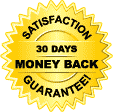 |
To set Attachments Forget Reminder Options, please choose the menu Tools->Attachments Forget Reminder Options... on the Microsoft Outlook menu.
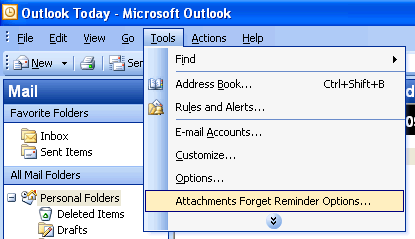
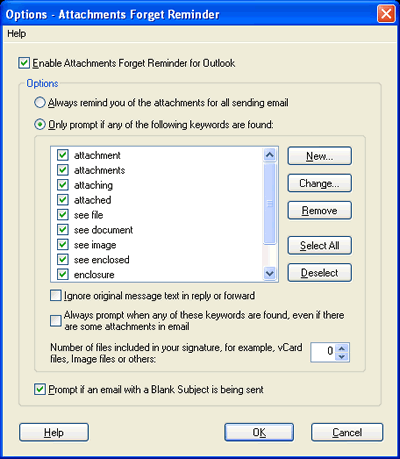 Click to Enlarge Click to Enlarge
 
Risk free - 30-day money back guarantee
1 license works on your 3 PCs: at work, at home, and on a laptop
Free upgrades for minor version
Free supports for a lifetime
24/7 Secure Order Service ( 24 hours a day, 7 days a week )
Get delivery in minutes for online payments |
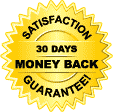 |
Enable Attachments Forget Reminder for Outlook
Easy to enable/disable the add in on Outlook. If the option is unchecked, the add in will be disabled. You will not receive any warning when you sending an email and forget to add the attached files.
Always remind you of the attachments for all sending email
When you send any email, a message window will be popped up for reminding you make sure all attachments have been attached to this email.
You can choose "Yes, please send this email.", "No, please stop sending." or "Cancel sending".
Only prompt if any of the following keywords are found
When you send an email, if any of the keywords in the list are found, a message window will be popped up for reminding you if attach some files to this email.
You can choose "Yes, please send this email.", "No, please stop sending." or "Cancel sending".
The option has the following settings:
Ignore original message text in reply or forward
If the setting is checked, when you reply or forward an email, the original message text from the old email will be ignored. Attachments Forget Reminder will only pay attention to the new content in a reply or forward email message.
Always prompt when any of these keywords are found, even if there are some attachments in email
If the setting is checked, when any of these keywords are found in a sending email, a message window will be popped up for reminding you make sure all attachments have been attached to this email, even if there are some attachments in the email.
Number of files included in your signature
For example, vCard files, Image files or others. The number will be decreased from the total number of attachments in an sending email.
Prompt if an email with a Blank Subject is being sent
If the option is checked, when you send an email and forget to enter the subject, a message window will be popped up for reminding you the email with a Blank Subject.
Easy to deploy to client computers in your Enterprise or Organization.
Easy to install and uninstall this software.
Fast start up and use it immediately!
 
Risk free - 30-day money back guarantee
1 license works on your 3 PCs: at work, at home, and on a laptop
Free upgrades for minor version
Free supports for a lifetime
24/7 Secure Order Service ( 24 hours a day, 7 days a week )
Get delivery in minutes for online payments |
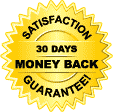 |
|
|
|
|
|
|